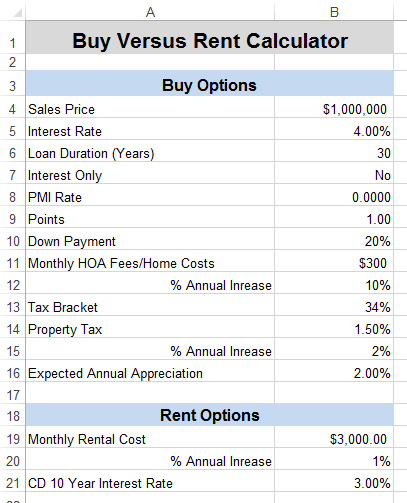First born as a marketing assistance platform, HubSpot has transformed into an online ecosystem that combines several marketing and business tools, such as content management, SEO, and social marketing utilities. Built around inbound marketing concepts, HubSpot allows users to create all kinds of templates and forms, with inputs and data collection that can be tailored towards your company or industry’s specialized needs. It transforms site traffic into actionable leads through Call-to-Actions.
However, the platform has limitations from the perspective of calculation models and data automation. Whether you are looking to calculate the deal value or predict churn, even the simplest forms of calculations require you to export your collected data and perform those tasks in a separate analysis tool. Overcoming this limitation is possible by coding and embedding the calculation algorithms in JavaScript within your HubSpot forms, but this can prove to be a very complicated project in itself.
SpreadsheetWEB offers a simpler solution by allowing you to combine the versatility of HubSpot tooling with a full-scale calculation engine that supports complex formulas. Using this methodology, the HubSpot CRM or Marketing platform can be extended to allow you to wire up your forms against an Excel-based calculation model to produce comprehensible results from even the most complex calculation algorithms. You can weigh the value of your customers or calculate revenue streams your way, without requiring in-depth programming knowledge and expertise.
Let’s take an example!
Assume that we have a real estate firm using HubSpot that wants to provide a calculator on their website to that compares the costs of property renting versus buying. Business users are capable of easily producing these types of calculators in Excel. This particular spreadsheet will require various inputs, such as property sales price, interest rate, loan duration, and monthly rental cost, as shown in the screenshot below.
The spreadsheet will utilize these inputs within various complex formulas to calculate the mortgage, property tax, and other key factors over the period of 10 years in order to compare the gains from buying versus renting the property. The table below illustrates the use of input data in order to produce the year-by-year breakdown of all associated costs.
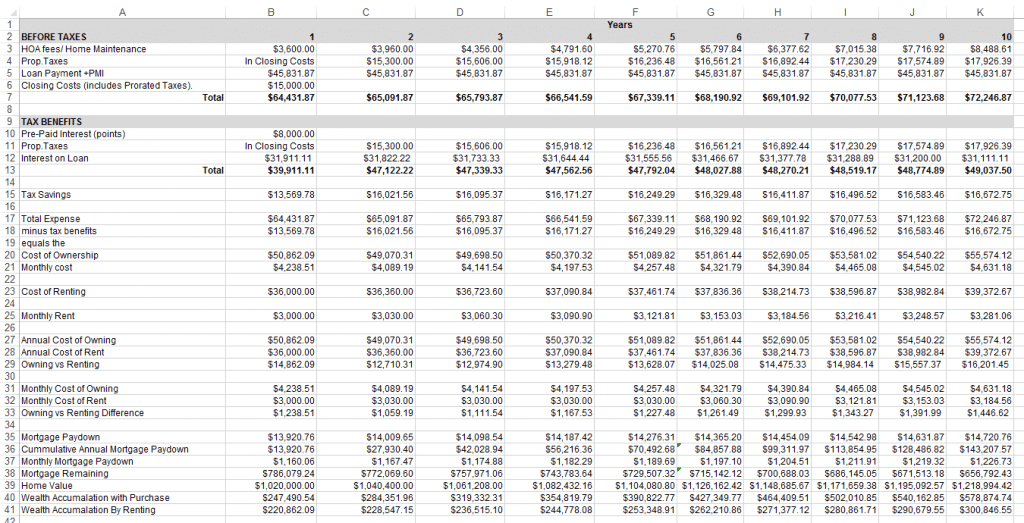
The results can also be represented in a more concise form, as shown in the image below, which shows the net price comparison by the end of the first year. The graph demonstrates the wealth accumulation after 10 years for both options. As you can imagine, these calculations can prove to be fairly complex due to the cascading dependency structure generated for such a model – it would be an inordinately difficult task to code the entire calculation logic and embed it into a web form.
Fortunately, the HubSpot web page editor supports custom JavaScript implementations, which allows you to invoke web services for greater integration potential.
First, we will create a form using HubSpot’s form builder. This form should include an input field for each required input in the Excel calculation model. The following image shows the form interface built in HubSpot. You can see that all of the inputs match the original spreadsheet.
Some additional JavaScript code is embedded into the web page in order to wire up the HubSpot form against the Excel model through a SpreadsheetWEB API call. For example, the Sales Price input in the form is connected to the Sales Price cell (B4) in the Excel file.
When we enter the data and press the Calculate button, the values in these inputs are mapped to the corresponding named ranges in the Excel file and a request is sent out to the SpreadsheetWEB web service, along with a list of the requested outputs (i.e. fields that result from calculations that are dependent on the input values). Subsequently, the HubSpot form receives the results from the API and populates the following table, which is visible below the Calculate button. Changing the inputs and pressing the Calculate button will regenerate the output table.
All of this is accomplished by embedding a few lines of code to connect the form inputs to the Excel file though the SpreadsheetWEB API. The SpreadsheetWEB API can also be used to create a more detailed report from the spreadsheet model, including any incorporated Excel charts. For example, the API supports PDF and document generation via another simple method, which is demonstrated by the Save button in the example above. There is also full email integration support, which allows you to email a copy of that report to a user’s email address (for visitors that are willing to share their contact information to receive a customized report). This concept aligns very well with HubSpot’s marketing automation approach.
This is just one simple example of what you can achieve by integrating your spreadsheet tools with HubSpot, but the possibilities are limitless. Here are a few other examples of potential integration between your Excel tools and HubSpot’s CRM and Marketing platform:
- Sales quoting tools
- Tax calculators
- Discount calculators
- Return-on-Investment calculators
- Price comparison tools
HubSpot is a very powerful and flexible platform for marketing and sales automation. By integrating your own calculation model into your HubSpot suite, you can go outside the box, extend the capabilities of your web forms, and provide an invaluable tool for connecting your consumers to your marketing platform.