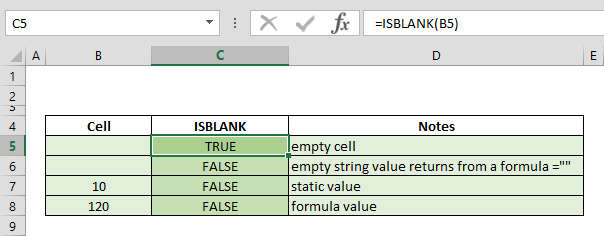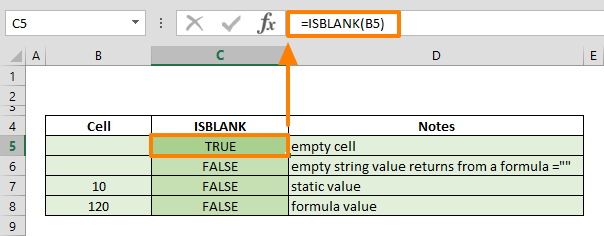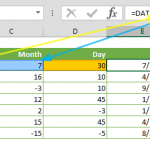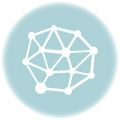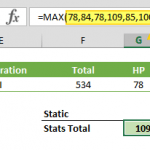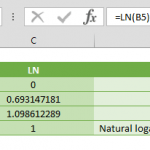The Excel ISBLANK function serves as an invaluable Information formula within Excel, designed to ascertain whether a given reference cell is entirely empty. It returns TRUE if the cell is completely devoid of content and FALSE if it contains any data, including spaces. This function proves instrumental in various scenarios such as error handling, troubleshooting, and validating the presence of valid data in a cell.
Supported Versions
The Excel ISBLANK function is universally compatible and can be seamlessly utilized across all Excel versions.
Excel ISBLANK Function Syntax
The syntax for the ISBLANK function is straightforward:
ISBLANK(value)ISBLANK Arguments
value: The cell or range of cells you wish to test for emptiness.
Functionality Overview
The ISBLANK function effectively poses the question, 'Is X blank?' to its provided argument. It operates by returning TRUE only when the referenced cell is completely empty. It's crucial to note that a cell must be genuinely blank, as a space (" ") will not trigger the function. This characteristic makes ISBLANK especially suitable for meticulous error handling, troubleshooting, and validating the absence of valid data in a cell.
Example: Let's consider a simple application of the ISBLANK function:
This formula returns TRUE if cell A1 is blank and FALSE if it contains any data.
Tips and Error Handling
The ISBLANK function can be applied to a variety of data types, including empty cells, cells with errors, logical values, strings, numbers, reference values, or named ranges referring to any of these. However, it's essential to bear in mind that any value other than a truly blank cell will result in a FALSE outcome. This characteristic enhances the function's utility in checking for the presence of valid data in a cell.
Examples of Related Formulas
IF(ISBLANK(A1), "Cell is blank", "Cell is not blank"): A conditional statement based on the ISBLANK function.IF(ISBLANK(A1), 0, A1): Returns 0 if the cell is blank; otherwise, returns the cell's value.
Advanced Usage
The ISBLANK function can be seamlessly integrated into more complex formulas and logical constructs. For instance, combining it with the IF function allows for conditional processing based on the emptiness of a cell.
Examples
=IF(ISBLANK(A1), "Cell is blank", "Cell is not blank") =IF(ISBLANK(A1), 0, A1)The Excel ISBLANK function, with its intuitive "is empty" logic, proves to be a powerful tool for assessing the emptiness of cells. However, it's essential to understand its nuances to leverage its functionality effectively. Notably, a cell containing a function that returns an empty string ("") is not considered blank, emphasizing the precision of the ISBLANK function.
Additional Considerations
When crafting sophisticated Excel formulas, it's imperative to integrate the ISBLANK function seamlessly. For instance, utilizing the function within an IF statement allows for dynamic responses based on cell emptiness. As illustrated below:
=IF(ISBLANK(A1), "It is blank", "It is filled")Exploring IS... Functions Related to ISBLANK
Expanding your Excel toolkit, you'll find a suite of other IS... functions designed for specific data testing scenarios. Here's a concise guide to some of these functions:
- ISERR: Checks for error values except #N/A.
- ISERROR: Broadly tests for any error value.
- ISLOGICAL: Tests for TRUE/FALSE values.
- ISNA: Specifically tests for the #N/A error value.
- ISNUMBER: Determines if the content of a cell is a number.
- ISTEXT: Verifies if a cell contains text.
- ISNONTEXT: Checks if an item in a cell is not a text.
- ISREF: Tests whether a cell contains a reference.
These additional functions enhance the versatility of Excel in handling diverse data types, providing precise insights into the nature of the information within cells.
Example: Let's consider a more intricate scenario where we want to check if a cell (A1) is either blank or contains an error:
=IF(OR(ISBLANK(A1), ISERROR(A1)), "Handle blank or error", "Process valid data")Mastering the Excel ISBLANK function and its counterparts opens up possibilities for advanced data validation and error handling. By understanding these functions and incorporating them judiciously into your formulas, you can build robust spreadsheets capable of handling a variety of data scenarios.
Examples:
=IF(ISBLANK(A1), "It is blank", "It is filled") =IF(OR(ISBLANK(A1), ISERROR(A1)), "Handle blank or error", "Process valid data")