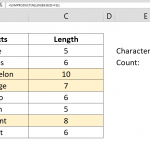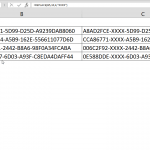Excel's Search and Find functionality is exceptionally valuable when navigating workbooks, particularly when perusing extensive datasets. These features allow users to pinpoint specific keywords or terms efficiently and systematically. Users can streamline their data exploration process by employing the SEARCH and FIND functions, making it especially effective when dealing with large and complex datasets. These formula-based tools enable users to identify and extract relevant information with precision and ease, enhancing their overall productivity in data analysis and management tasks.
Syntax of the Search & Find Functions
The SEARCH function is used for searching a specified text (the text you're looking for) within another text (the text to be checked). The SEARCH function returns the position of the found text within the text to be checked. The syntax of the formula is:
Let's break it down:
- text you look for: This part of the formula represents the text or keyword you want to find within the "text to be checked."
- text to be checked: This portion refers to the text or cell where you want to search for the "text you look for."
This formula can be combined with ISNUMBER to check whether the "text you look for" can be located within the "text to be checked." If a match is found, the SEARCH function returns a number indicating the position of the match, which is then evaluated by the ISNUMBER function. If it's a number (i.e., a match is found), ISNUMBER returns TRUE; otherwise, it returns FALSE, indicating the success or failure of the search operation. This combination of functions is commonly used to test for the existence of specific text within a larger text string or cell.
There is another function, FIND in Excel, in a similar style to the SEARCH function as well:
- Find_text (Required): FIND in Excel, contains this part for the specific text you wish to within another text.
- Within_text (Required): Within_text refers to the text that contains the text you are trying to find.
- Start_num (Optional): Start_num specifies the character position the search should begin within the Within_text. The first character in Within_text is denoted as a character number. If you choose not to specify a Start_num, Excel automatically assumes it to be 1.
In addition, a similar function to FIND, FINDB, is primarily used for searching within text in languages that utilize the double-byte character set (DBCS) and is influenced by the default language setting on the computer.
Steps of the Example Formula
The following formula can be used to search string in Excel:
To construct the formula shown above, follow these step-by-step instructions:
- Initiate the formula by entering "=ISNUMBER(" in the cell where you intend to place the result.
- Within the formula, introduce the SEARCH or FIND function by typing "SEARCH(" or "FIND(" (either of these functions can be used based on your specific requirements).
- Next, indicate the range reference encompassing the text you are searching for, typically by selecting the cell reference using your mouse or manually typing it in. For example, you might enter something like "$D$2" to specify the cell where the target text is located.
- After specifying the text you're searching for, insert a comma to separate it from the next argument.
- Now, select or manually input the range reference that contains the text you want to check. This could be a cell or a range of cells, and you would specify it similarly, such as "$B5" to represent the range where you want to look for the text.
- To close both the SEARCH (or FIND) function and the ISNUMBER function, you should type in a closing parenthesis ")", and the formula should look something like "=ISNUMBER(SEARCH($D$2, $B5))" at this point.
- Finally, press the Enter key to execute the formula and obtain the result.
You'll have successfully constructed the formula, allowing Excel to search for the specified text within the designated range and determine whether the text is found or not. The formula will return either TRUE (if a match is found) or FALSE (if not), assisting you in efficiently evaluating the presence of specific text in your data.
Tips and Error Handling
- In Microsoft Excel, you have two useful functions for locating specific text within another text: FIND and SEARCH. Both of these functions share a common structure. Their first argument is the text you want to search for, and the second is the text you wish to examine for the presence of the specified text. When these functions operate successfully, they return the index number corresponding to the first occurrence of the sought-after text within the target text.
- #VALUE! Error: When no match is found, FIND and SEARCH exhibit a similar behavior by returning an error message denoted as #VALUE!. Essentially, their logic can be succinctly summarized as follows: if the text is located, return a numerical index; if the text remains elusive, return an error.
- ISNUMBER: To further enhance the utility of these functions, you can employ the ISNUMBER function. This particular function returns TRUE or FALSE, depending on whether its argument parameter is numeric. This capability is particularly valuable when conducting text searches. By encapsulating the FIND or SEARCH function within the ISNUMBER function, you can achieve a straightforward mechanism for obtaining a TRUE or FALSE result, essentially providing a "Yes" or "No" response to the question of whether a particular text is present within the target text. This combination of functions simplifies and professionalizes Excel's text searching and evaluation process.