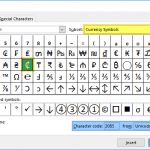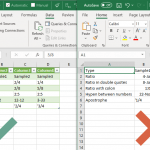A slider is a control that allows selecting a numeric value from a certain range. In this guide, we’re going to show you how to insert a slider in Excel.
Developer Tab and Scroll Bar command
The command for adding option buttons can be found under the Developer tab, which is not active in Excel by default. This tab contains macro tools. along with other advanced controls, such as option sliders (scroll bar).
If the tab is missing in your Excel, follow the steps below.
- Open Excel Options under File.
- Select Customize Ribbon.
- Find and mark the checkbox for Developer in the list box on the right.
- Click the OK button to see the tab in the Ribbon.
Inserting a Slider
Once the Developer tab is visible, you can find the Scroll Bar command under the Insert button in the Controls section. When you click the Insert button, you will see the same controls under two sections:
- Form Controls
- ActiveX Controls
Click the Scroll Bar under Form Controls.
Clicking the Scroll Bar button changes the cursor into a plus. Click anywhere to insert a default option button, or hold and drag the cursor to define the size of the scroll bar.
Binding to a cell
- Right-click on your slider (scroll bar).
- Select Format Control.
- Activate Control
- Enter or select a cell by using Cell link.
- Click OK to apply.
After binding, use the scroll button to see the value of the slider in the cell. By default, an Excel scroll bar allows you to set an integer value between 0 and 100. Each click on arrows increase or decrease the value by one.
Modifying sliders
Now, let's take a look at further configuration options for inserting a slider (scroll bar). Below is a table containing available options.
| Minimum value: | Minimum value that you can select by the scroll bar. |
| Maximum value: | Maximum value that you can select by the scroll bar. |
| Incremental change: | Change value when an arrow is clicked once. |
| Page change: | Change value when user clicked on scroll bar except arrows. |