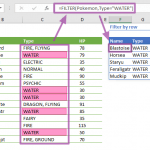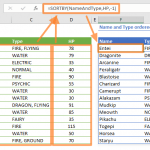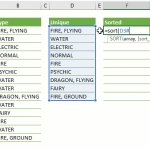An Introduction to Excel Operator "@"
In Microsoft Excel, a considerably new feature is making waves among select insider users—the mysterious @ operator. While its official name is yet to be revealed, this operator is set to play a crucial role in harmonizing the dynamics of modern dynamic arrays with the familiarity of legacy implicit intersection formulas that use ranges (arrays).
You can use the SINGLE function or place the single operator @ before the range, for when you want a formula to perform an implicit intersection. For example,
=SINGLE(B2:B6)
Understanding the Dynamics of the Excel @ Operator
In the realm of Microsoft Excel, the advent of dynamic arrays marked a significant stride forward, empowering formulas to seamlessly spill results into neighboring cells. While this modern approach revolutionized data handling, it presented a compatibility challenge with legacy implicit intersection formulas reliant on ranges. To overcome this, Microsoft is gearing up to unveil a versatile solution—the Excel @ operator, designed as both a single operator and an implicit intersection operator.
Introducing the Excel SINGLE Function
In tandem with the @ operator, Microsoft introduces the Excel SINGLE function. Tailored for scenarios where users seek a single value instead of an array, the SINGLE function plays a pivotal role in bridging the gap between the dynamic array realm and traditional formulas. Its integration with the @ operator ensures backward compatibility, promising users a seamless transition between different formula paradigms.
Current Availability and Insider Insights on the Excel @ Operator
As of the crafting of this article, the Excel @ operator and the SINGLE function are exclusively available to a select group of insider users. These users are gaining firsthand insights into how these features reshape the Excel landscape. Microsoft values this insider feedback, utilizing it to fine-tune functionality before a broader release. The unique perspective from these insiders contributes to the optimization of the @ operator's performance.
Anticipating the Planned Release for Office 365 Users
While currently in the hands of insiders, Microsoft has ambitious plans to make the Excel @ operator and the SINGLE function widely accessible. The official release date for Office 365 users remains undisclosed, heightening anticipation within the Excel community. This imminent introduction promises to elevate the user experience, providing enhanced flexibility and compatibility in formula usage.
Exploring Key Features of the Excel @ Operator
The Excel @ operator boasts dual functionality, serving as both a single operator and an implicit intersection operator. For users accustomed to legacy formulas, this feature offers a familiar avenue for handling ranges and arrays. Microsoft's commitment to ensuring a seamless and user-friendly transition to newer Excel functionalities is evident in the thoughtful design of the @ operator, which caters to diverse user preferences.
Implications for Excel Users
As the Excel landscape continues to evolve, users can look forward to a more seamless integration of modern and legacy formula concepts. The @ operator and the SINGLE function empower users to navigate between dynamic arrays and traditional ranges effortlessly, streamlining their workflow and enhancing overall productivity.
The upcoming release of the @ operator and the SINGLE function signifies Microsoft's dedication to providing Excel users with a versatile and inclusive formula experience. As we await the official rollout for Office 365 users, the Excel community can anticipate a more cohesive and user-friendly environment, where dynamic arrays and legacy formulas coexist harmoniously. The introduction of these features reflects Microsoft's commitment to catering to the diverse needs of its user base and ensuring Excel remains a powerhouse tool for data analysis and computation.